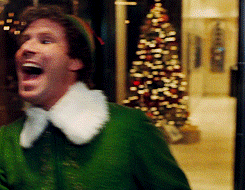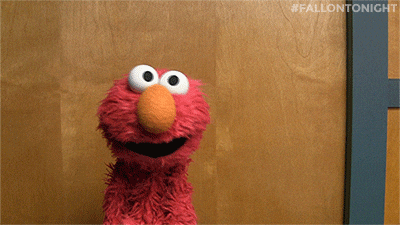The Graphics Interchange Format or GIF (although some people say ‘JIF’), turned the big 3-0 this year (2017), so we thought we’d say Happy Birthday – but now we feel old!
When someone says ‘GIF’ to me, it still conjures up images of 1980’s Space Invader icons waving their little pixelated arms, but now that we’re 30 years on, the GIF has taken on a new form and is slowly taking over the world of email campaigns.
A Brief History of GIF
As simplistic as the animated GIF once when the Space Invaders were all the rage, the GIF has now developed into something that doesn’t have to look so simplistic. GIFs today are, as Daft Punk once said, are harder, better, faster, stronger. They have stood the test of time, and are now more detailed, bettered designed and better developed. The GIF, simply put, is the underdog image-equivalent of Rocky Balboa, that always comes out fighting and on top.
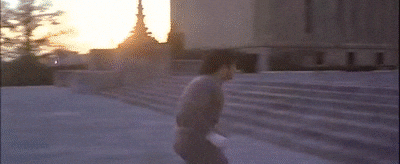
GIF hasn’t always had the ring to itself when it comes to animated imagery. Some early GIF contenders included MNG (Multiple Image Network Graphics) and APNG (Animated Portable Network Graphics). Both used animated image graphics based around PNG, but were knocked out in the first round by development issues that hindered their progression.
Next on the scene was Adobe Flash, who went the full 12 rounds, threatening GIF’s title as the go-to animated image. Luckily for GIF however, Adobe Flash retired early due to security flaws and restricted mobile performance.
Today, GIF is being pitted against the new kid on the block – HTML5. This newbie is the most current markup language that utilises new animated elements like the <video> tag for the display of short, silent, looping, moving picture files – examples of which can be found on Gfycat and Imgur.
However, even with this new contender, the GIF is still fighting strong after 30 years as one of, if not the most successful animated image, thanks not only to its versatility but also its accessibility. You can find a GIF of almost anything, and with so many sites offering up high quality, easily downloadable and shareable GIFs (our personal favourite is giphy.com by the way), there’s no reason why you shouldn’t be using GIFs.
So Why Use GIF In Your Emails?
Over the years, the animated GIF naturally progressed out video games and into our emails. These little video gems act as the perfect format to capture someone’s attention within the inbox, as Dell discovered when they launched their XPS 12 Convertible Ultrabook™, using an animated GIF to show off it’s flip function.

In fact, an animated GIF incorporated into your emails can help increase click-through rates by up to 42%.
How Will You Use Yours?
Depending on your email content, GIFs can be utilised in a variety of ways: for fun, style or informative. Here’s some examples below:
Fun Promotions
One of the most ‘must-watch’ TV shows right now is the NETFLIX Original Series “Stranger Things”. To promote the launch of the new season, Netflix used a creepy GIF in their email marketing timed perfectly with the show’s backdrop and released just before Halloween.

Another creepy example comes from Email Monks, who showcased a creative yet spooky CSS3 which featured an interactive GIF for their “Annabelle Creation” email, with clever animation, click response and some extra eerie added sound.
Style
Big brands like Nike are known for producing some very clean, stylish emails featuring big images and subtle GIF animations.
Uber produced a simple but very effective looping GIF for their email marketing campaigns, featuring a great branding style combined with some simple animation. Just goes to show that your GIFS don’t have to be hugely elaborate – sometimes clean and simple (if done right) can look stylish.

Informative
Show off their new VW Beetle, Lego used an animated GIF carousel within their email campaign, showcasing image comparisons, different viewpoints and workings of their beach bug. So remember, sometimes a simple carousel of images can be the most effective GIF, rather than something elaborately complicated.
Everyone loves a ‘How-To’ video, which is why the GIF in Harry’s Instagram email campaign is so effective, with its short run-through of their Instagram account featuring an interactive behind-the-scenes experience. Simple but informative.

So Now To The Eternal Debate…
Is GIF Pronounced With A Hard ‘G’ or Soft ‘G’? – that is the question.
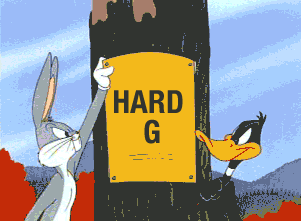
Apparently the GIF developer, Steve Wilhite intended a soft G, saying it deliberately echoed the American Peanut Butter JIF. Personally I would say hard G, as the G does stand for ‘Graphics’ after all. Even the former President of the US, Barack Obama had his say on the matter:
“A GIF, I’m all on top of it. That is my official position”
Barack Obama
What Does The Future Hold For GIFs?
Brought up on the Netscape streets, the GIF fought it’s way through many a animated battle to become a legend graphic amongst its peers. From kids to professional marketers, everyone loves using a GIF. These little snippets of animation can capture your attention and your emotions in a way that a still JPEG just can’t – and it’s for that exact reason that email marketers love the GIF so dearly. The GIF has adapted to its competitors to become the champion of the animated image, and just like the JIF/GIF debate, the GIF will be around for a long time to come.

So, with the festive holidays approaching, I will leave you with the full GIF movie of ELF.
Enjoy!